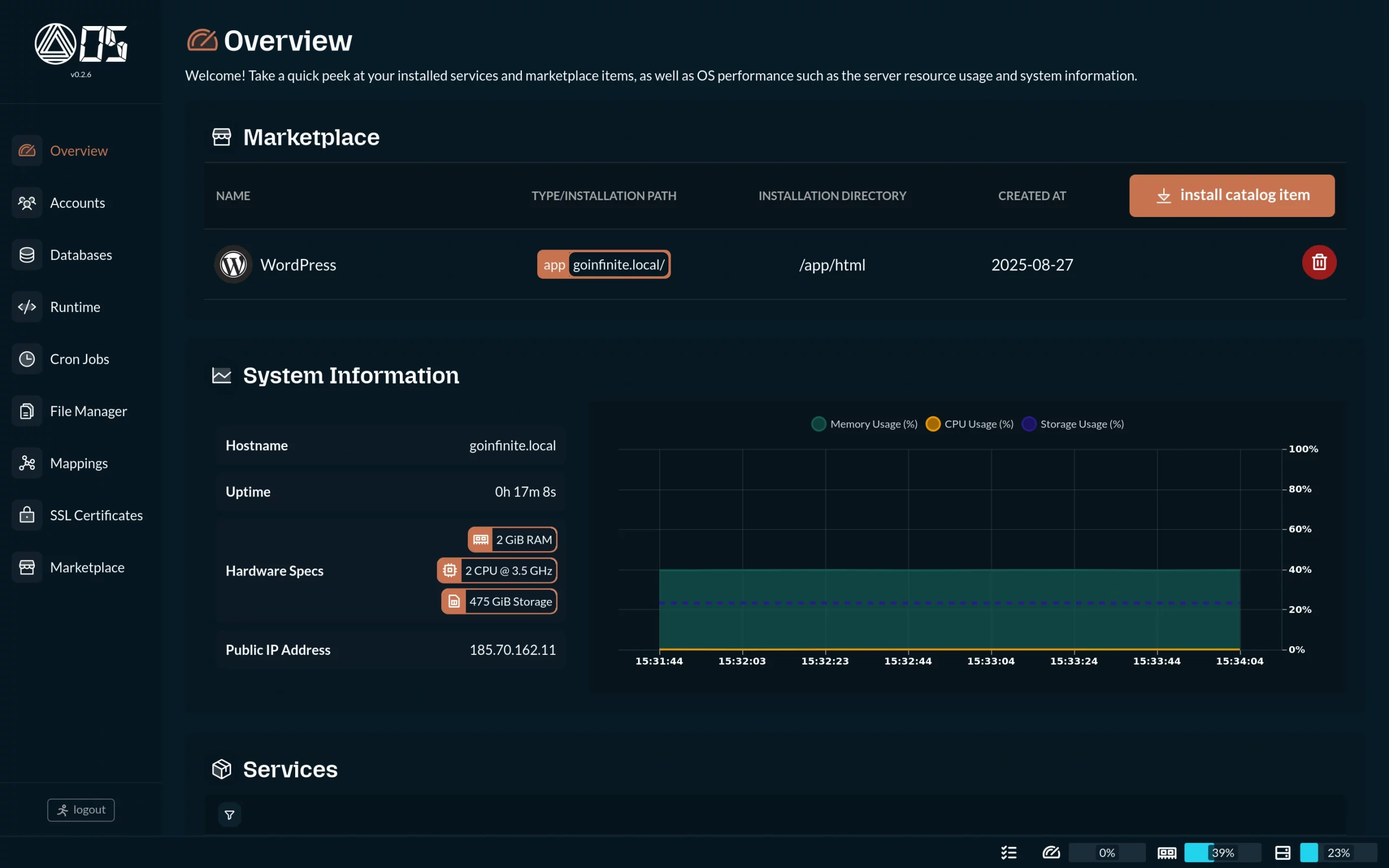
docker run --rm --name myapp-container \
--env 'PRIMARY_VHOST=myapp.net' \
-p 8080:80 -p 8443:443 -p 1618:1618 \
-it docker.io/goinfinite/os:latest
2. Access the dashboard at https://localhost:1618/ and use it to deploy your favorite app. That's it!
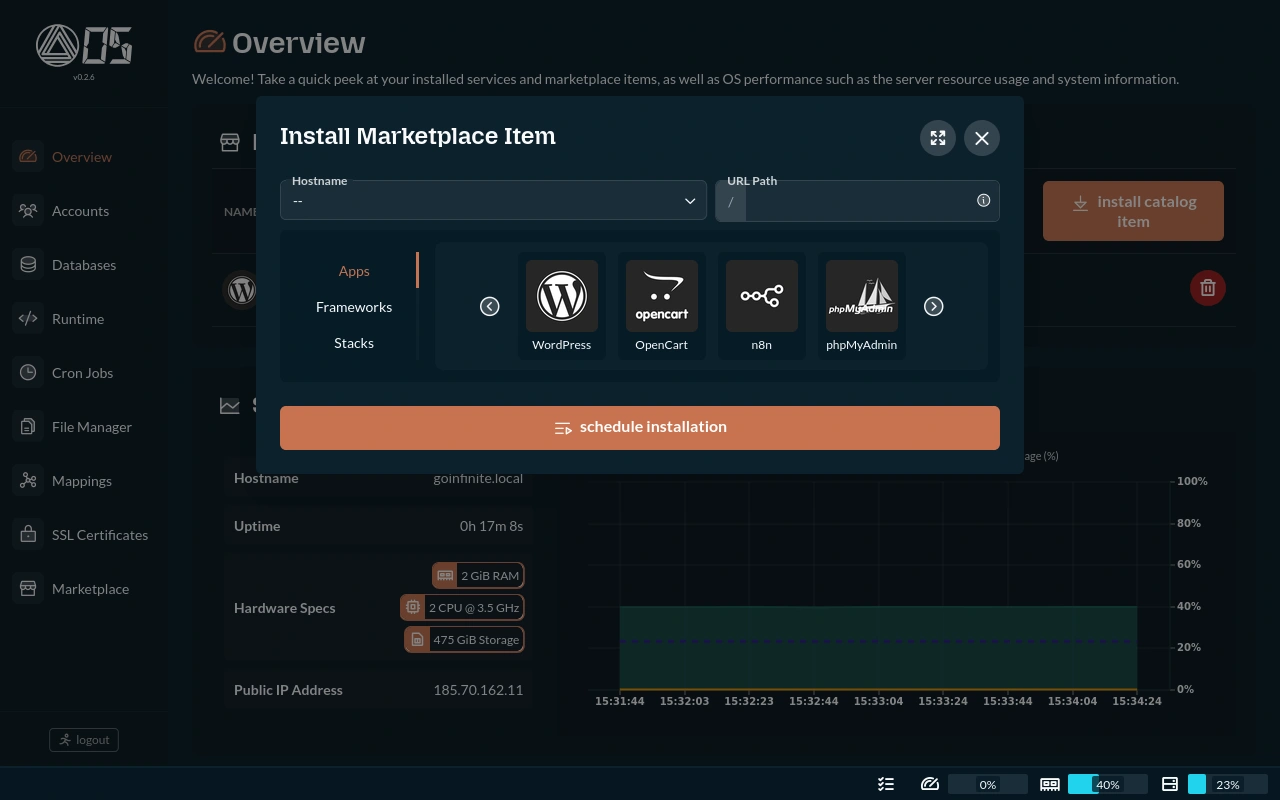
https://os.demo.goinfinite.net:1618/
User: demo
Password: abc123
For the full experience, we still recommend deploying OS locally.
Are you interested in supporting the project? We welcome you to consider making a donation through GitHub Sponsors.
Your contributions are greatly appreciated and will help us in bringing Infinite softwares to their full potential.